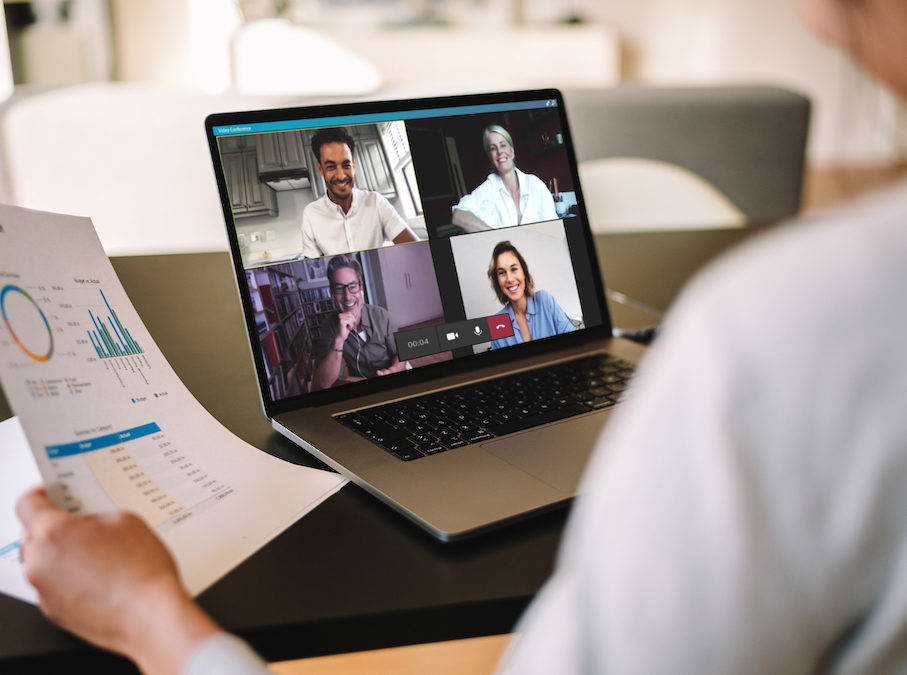As business continues to evolve beyond the confines of brick-and-mortar offices, the tools we use to connect and collaborate have become nothing less than essential to maintaining productive workflows. And of the many tools available, perhaps none offer greater functionality than Microsoft Teams. This blog will walk you through six of the most useful, and often overlooked, features in Microsoft’s groundbreaking collaboration tool.
1. Call Recording: Let’s face it: Even the best notetakers miss something now and then. If you’ve ever wanted to go back in time to get clarification on something that was said in a meeting, Teams has just the feature for you. Working in concert with Microsoft Stream, Teams now gives users the ability to record meetings and calls, capturing audio, video, and shared screens. To record a call or meeting, click the three dots on the call control bar and select Start Recording. At the end of your call, Stream will process your recording and post a link to the file in the meeting chat. Please note that Microsoft Stream must be activated to use this feature.
Click here for more information about recording a call or meeting >
2. Save Messages: If your Teams post threads are as long as ours, you already know how difficult it can be to find that one particular message in the sea of conversation. Flag important posts for easy future reference with Teams’ Save Message function. To do so, click the three dots attached to the content you wish to save and click Save Message. To view your saved messages, click your Avatar and select Saved.
3. Share to Outlook: Sharing content outside of the Teams ecosystem is easier than you might think. To share something from Teams, simply click the three dots attached to the content you’d like to share, then click Share to Outlook. Teams will open an in-window Outlook dialog that allows you to share your Teams content without ever leaving the Teams app.
Click here for more information about sharing to Outlook >
4. Mute notifications: Wasn’t work-from-home supposed to reduce the number of workday interruptions? Between never-ending notifications, pop-ups, and alerts, it often feels as though there are more distractions than ever before. Thankfully, Teams makes it easy to tone down the digital noise.
To temporarily disable all notifications: Click your avatar in the top right of the Teams window. Then click your status and change it to Do Not Disturb. To resume notifications, change your status to Available.
To mute a particular chat conversation: Navigate to the chat overview panel and click the three dots next to the conversation you’d like to mute. Then click Mute.
To mute notifications for a particular Team: Navigate to the Posts section of the Team and click the three dots in the upper right of the channel window. Then click Channel Notifications and select Off.
5. Tagging: Need to address a specific group of colleagues within a Team? Tagging makes that easy. To get started, simply navigate to the Teams panel and click the three dots next to the team in which you’d like to tag members. Then click Manage Tags and Create A Tag. From there, you’ll name the tag and assign members to it. Choose a name that indicates a characteristic shared by all of the members who will be assigned to that tag. Common tags may speak to department, seniority, or location. To address all members assigned to a tag, simply type “@tagname” somewhere in your post and the appropriate team members will be notified.
Click here for more information about tagging >
6. Command Box Shortcuts: View your saved messages, set your status to Away, review your @ mentions—Microsoft Teams’ command box shortcuts make it easy to perform a variety of commonly needed functions. To view a list of all available shortcuts, simply type ‘/’ in the command box—it’s just that easy!
We hope this guide helps you better navigate Microsoft Teams. If you’d like to learn more about how to maximize your Teams experience, or if you’d like to implement Microsoft Teams at your organization, contact our experienced IT specialists today.